Emphasis
The fun stuff.
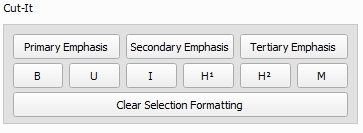
A core component of Cut-It is its emphasis, which is composed of 2 categories:
1. Emphasis Levels
Emphasis levels are combinations of 5 core components that determine text styling:
Font Size (
8, 10, 12, ...)Bolding (
true or false)Underlining (
true or false)Italicizing (
true or false)Highlighting (
none, cyan, yellow, ...)
Cut-It offers 3 emphasis levels, and each one takes in appropriate values for all 5 of these components. When an emphasis level is applied to a selection, all of these properties are applied at once. This prevents you from having to manually set values and apply these components individually.
The 3 emphasis levels and their standard functions are as follows:
Primary Emphasisis for the text you want to read in-round. Out of the box, it sets your selection to size 12, bold, underline, cyan highlightSecondary Emphasisis for information (eg. methodology) in the card that you do not want read in-round. It defaults to size 8, bold.Tertiary Emphasisis an extra emphasis level with no specific use case. It defaults to size 8, underlined.
2. Generic Emphasis
Generic emphasis refers to single component emphasis. They should be avoided at all costs because emphasis levels are the most time-effective method of formatting evidence. These options are as follows:
B corresponds to bolding the selected text
U corresponds to underlining the selected text
I corresponds to italicizing the selected text
H¹ corresponds to highlighting the selected text (defaults to Cyan, can be changed in settings under
Highlight Color #1)H² corresponds to highlighting the selected text (defaults to Magenta, can be changed in settings under
Highlight Color #2)M corresponds to minimizing the selected text (defaults to size 2, can be changed in settings under
Font Size of Minimized Text)
⚙️ Customizing Emphasis Settings
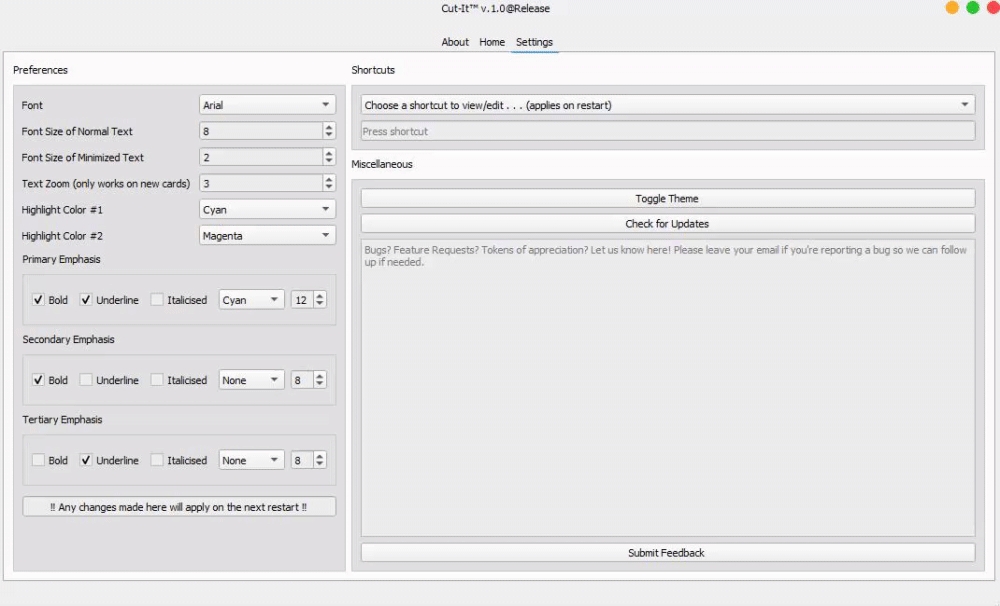
The default emphasis settings were engineered to 'work' for most people out of the box. However, we'd be remiss to say all debaters are the same.
To customize, navigate to the Settings tab. From here, you can change your font, default font size, minimized font size, primary highlight color, and secondary highlight color.
To change settings for your emphasis levels, find the appropriate section and set all 5 components to your liking.
ALL SETTINGS APPLY THE NEXT TIME YOU START CUT-IT ‼️
🤯 Would you believe us if we told you there's more?
You're almost there. Next up, you'll learn how you can use Card History to search through any card you've ever cut!
Last updated
Was this helpful?